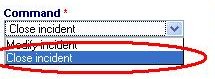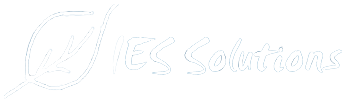In this post you will be explained how to proceed with the different phases for the modification of a jixel:
Modification of a call
Transformation in intervention
Modification of an intervention
Closure of a call or intervention
At the creation phase each jixel is identified as “call”, that is an event for which information have been
received (consequently to the caller notification) but not yet managed (no resources, structures, etc.), so not yet transformed in intervention.
In order to modify a call previously generated you need to access the incidents section (or resources or structures section) in the main menu and select the call to modify.
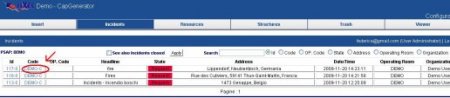
After that you go to a page where you can edit the previously entered data about the call. In this case you have to select the command “Modify call”.
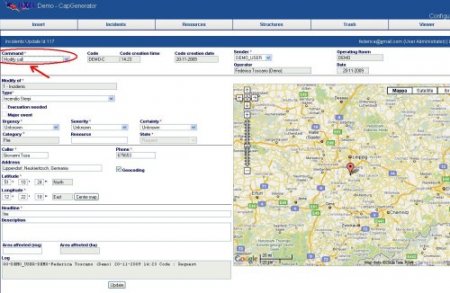
Finally, once you have filled in all necessary fields, you have to press the Update button in order to store the CAP message and access the next screen where you can press the “Confirm” button to confirm the sending of the message and, therefore, to make the Jixel available in the Cap Viewer. From here you can also download the updated message in the CAP format (xml), just clicking on “Download”.
To convert a call in intervention you need to open the call and change the request type into “Change/Transformation in incident”. Finally press the “Update” and “Confirm” buttons to make the Jixel available in the CAP Viewer.
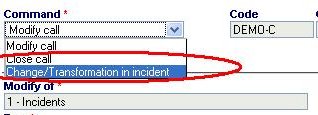
In order to modify an intervention you need to access the appropriate section in the main menu (incidents, resources or structures) and select the intervention. After that you go to a page where you can edit the previously entered data about the intervention. In this case you have to select the command “Modify incident”.
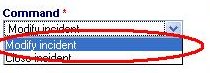
Finally, once you have filled in all necessary fields, you have to press the Update button in order to store the CAP message and access the next screen where you can press the “Confirm” button to confirm the sending of the message and, therefore, to make the jixel available in the Cap Viewer.
If you want to close a call or an intervention just access the appropriate section in the main menu, select the call (or intervention) to close, choose Close Call (or incident) as request type, and click on “Update”. Finally press the “Confirm” button in the next page to delete the jixel also from the CAP Viewer.